You Can Create Video Sound Effects Using Your Voice in Adobe Firefly

In an age where content creation is more accessible than ever, Adobe Firefly is pushing the envelope once again with its newly launched AI-powered sound effect generator.
With this latest addition to Adobe’s artificial intelligence (AI) tools, Firefly’s sound effect generator allows users to craft custom sound effects quickly, effectively, and with high-quality precision, without the hassle of endless searching through libraries or compromising on sound quality.
The Power of Customization
Firefly’s AI sound generator is web-based, enabling creators to develop sound effects tailored to their specific needs. Whether you’re creating a high-octane car chase scene or adding the subtle sound of raindrops to a podcast, Firefly offers a level of control that is both intuitive and powerful. The process begins with a simple description or voice recording; simply say “thunder clapping” or “glass shattering,” and the tool generates an effect to match. For those seeking even greater precision, users can upload their own reference audio or record the sound into a microphone, enabling the AI to capture the timing and intensity of the effect with remarkable accuracy.
This dual-input approach, where both text prompts and voice recordings guide the AI, gives creators unparalleled flexibility in shaping the final product. It’s a blend of automation and personal creativity, ensuring that the generated sound effects closely align with the creator’s vision.
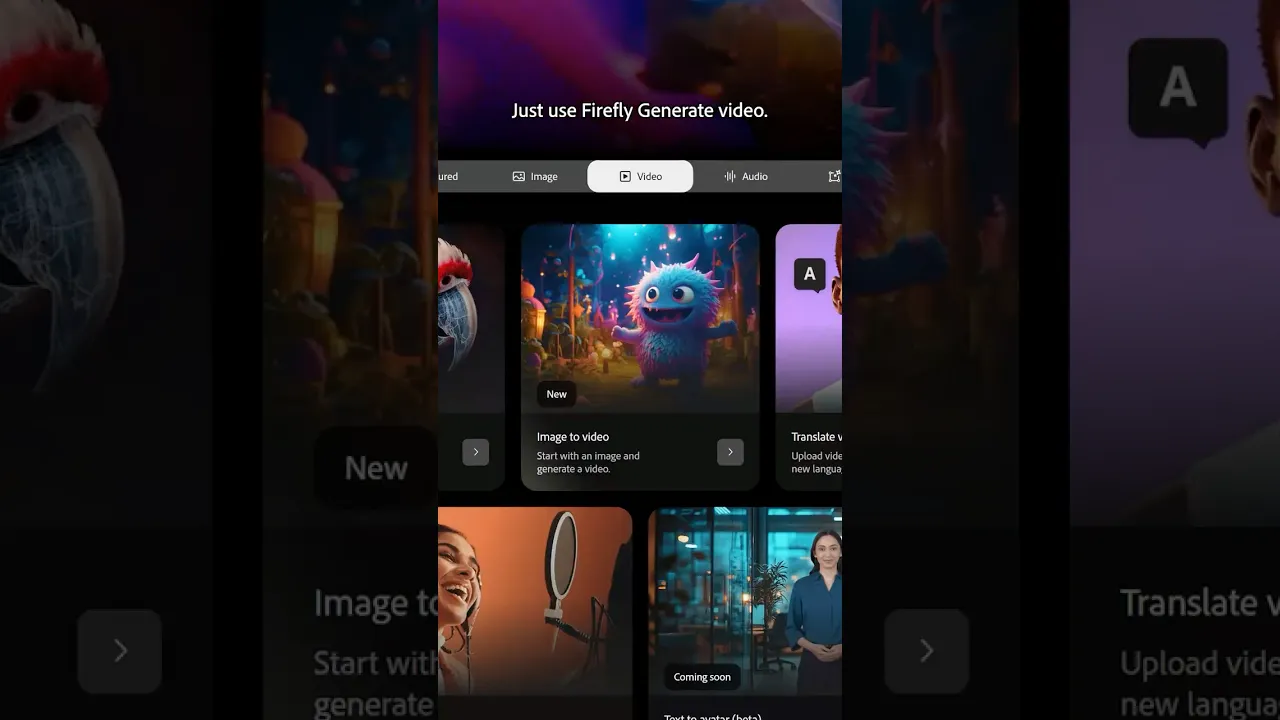
Streamlined Workflow for Maximum Creativity
In the past, creators would spend hours scouring sound libraries to find the perfect match for their project. Firefly eliminates this obstacle by enabling users to generate custom sounds on demand. Whether working on a film, podcast, game, or social media content, Firefly empowers users to focus on the creative process, rather than searching for a suitable sound.
Notable is the fact that the custom sounds created would be unique, rather than sourced from existing sound catalogs; creators would have sounds explicitly made for them.
The integration of sound effects with video is equally seamless. Firefly allows users to upload video or audio files and then position the sound effect exactly where it’s needed in the timeline. With a simple drag-and-drop interface, creators can layer multiple sound effects to build an immersive, cinematic soundscape that enhances the overall experience. Additionally, the ability to adjust volume, timing, and placement within the timeline ensures a level of fine-tuning that adds a professional touch regardless of skill level.
![]()
Commercial-Grade Sound Without the Hassle
What sets Firefly apart from traditional sound libraries is its focus on both quality and ease of use. Adobe’s AI ensures that sound effects are of studio-grade quality, ready for use in any creative endeavor, be it commercial or personal. Furthermore, the tool is designed for commercial use. Users can generate and incorporate sound effects into their projects without incurring royalty payments, as long as they comply with Adobe’s usage guidelines. The freedom to use these AI-generated sounds in commercial projects opens up new possibilities for creators in advertising, marketing, film production, and beyond.
“You can use Adobe Firefly’s AI sound generator royalty free to create sound effects for commercial use, provided you adhere to Adobe’s guidelines, and the audio being produced is developed using the commercially released version of Firefly. All Firefly tools are designed to be safe for commercial use,” Adobe says.
![]()
Enhancing the Creative Process Across Industries
From podcasts to games to feature films, the potential applications of Firefly’s AI sound effect generator are vast. Podcasters can add a burst of laughter, ambient sounds, or dramatic pauses to elevate the storytelling experience. Game developers can create unique soundscapes for their virtual worlds. Filmmakers can simulate natural sounds, such as animal noises, weather effects, or city ambiance, without having to rely on sound libraries or expensive field recordings. The tool even caters to social media creators who want to add dynamic sound effects to their videos to capture attention in a crowded digital space.
![]()
Easy to Use
For those who are unfamiliar with sound design, Firefly is remarkably easy to use. Adobe’s interface is streamlined, with simple instructions and an intuitive workflow that eliminates the steep learning curve often associated with professional audio tools. The ability to generate sound effects with both text and voice prompts ensures that anyone, regardless of technical expertise, can create high-quality results.
The only downside, for some, may be the limitation of file formats. Currently, Firefly supports audio downloads in WAV format for audio-only projects and MP4 for video projects with audio. While these formats are widely compatible, users with specific needs may find the selection limiting.
![]()
A New Era in Audio Storytelling
Adobe Firefly’s AI sound effect generator is more than just a tool, per Adobe, it’s an invitation to explore new dimensions of creativity. By combining AI-driven automation with hands-on input, the tool allows users to generate soundscapes that were once the exclusive domain of professional sound designers.
Image credits: Adobe
Source link



