Vitals app on watchOS 11 — everything you need to know about the new app coming to Apple Watch
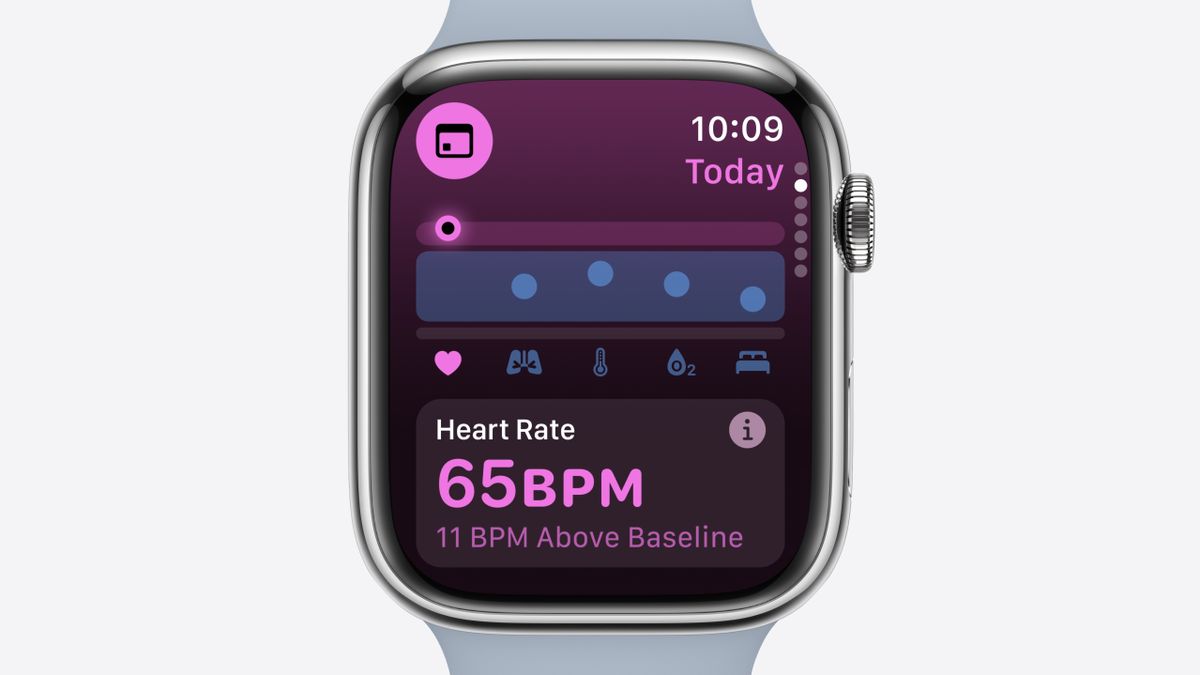
This year’s Apple Watch operating system update, watchOS 11, may have seemed like a smaller update than in previous years, but owners of the best Apple Watches still have lots of new goodies to try out, whether you’re interested in downloading the developer beta or you’re waiting for the official release in September.
Chief among these goodies is the new Vitals app, a health tool from Apple that emphasizes sleep and recovery. However, your Apple Watch already records your heart rate, blood oxygen, respiratory rate, and more – so what’s the big deal about an app that tells us things we already know? Below, we’ve collected everything you need to know about the Vitals app, along with a guide on how to get started using it.
What is the Vitals app?
The Vitals app focuses on sleep. According to Apple, “Apple Watch allows users to measure important health metrics during sleep: heart rate, respiratory rate, wrist temperature, sleep duration, and blood oxygen. With watchOS 11, the new Vitals app gives users a way to quickly view these key health metrics and gain better context when it comes to their health.”
The idea is to wear your watch at night to allow Apple to record these metrics in their normal range, establishing a baseline for health. If two or more of these metrics ever fall outside of this baseline overnight, you’ll receive an alert from Apple and a prompt to examine the causes more closely.
You can view the last seven days of sleep in the Vitals app on your Apple Watch. While it’s true that you can check all these statistics individually in your Health app on your iPhone, the Vitals app places them in context with a handy graph, along with lifestyle-orientated prompts and actionable advice to bring those vitals back to your baseline levels.
For example, when you wake up, your Vitals app may prompt you with the message “your heart rate and wrist temperature were higher than normal. This could be due to many factors including illness or alcohol consumption.” Other wearables that focus on holistic health rather than fitness, such as the Oura Ring, track these biomarkers during sleep to predict oncoming illness, so it’s great to see Apple Watches finally get these tools too.
How does the Vitals app use your data?
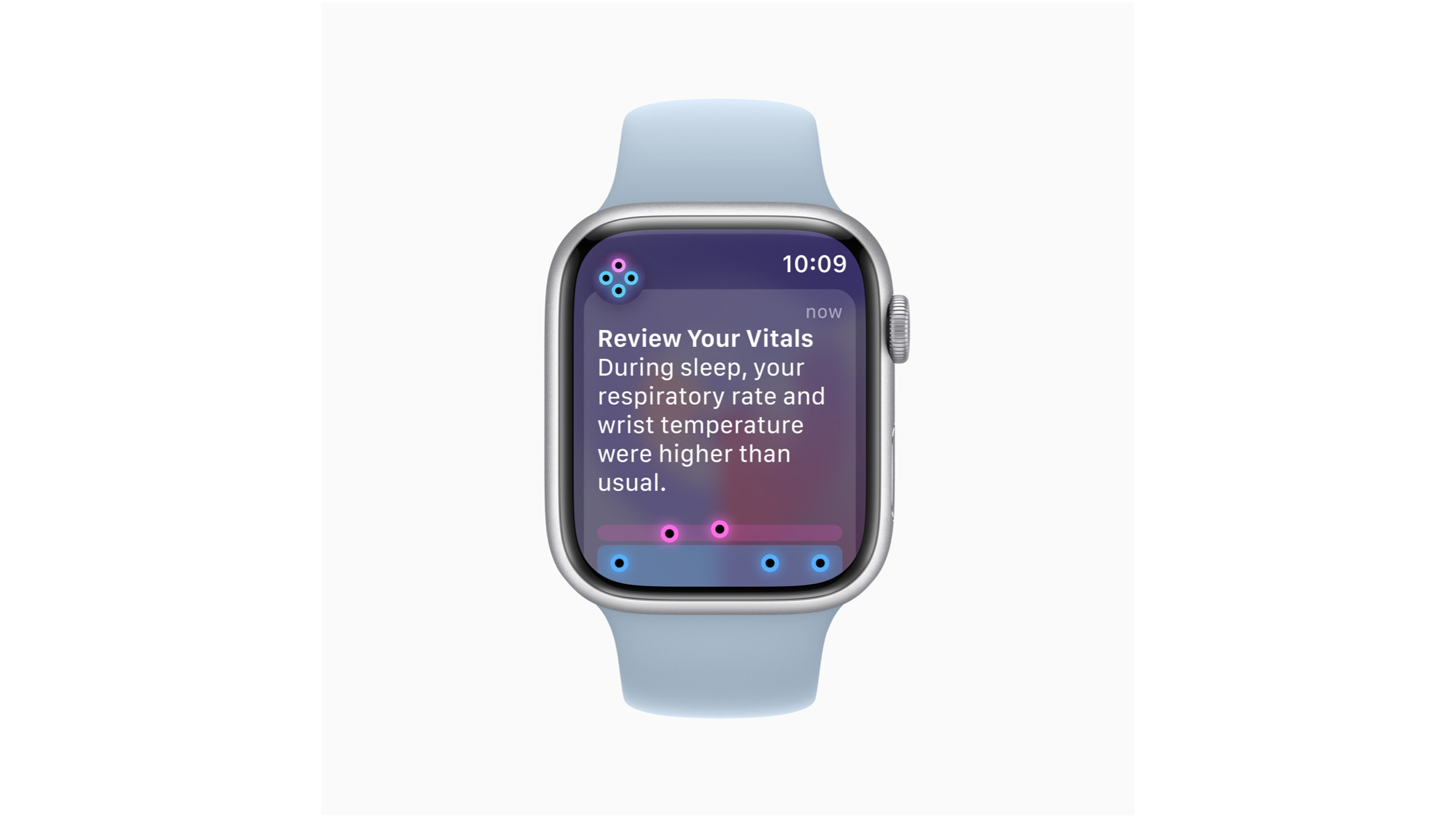
Apple claims its health features are “grounded in science and developed with input from clinical experts”, using information from the Apple Heart and Movement Study. Developed in partnership with the American Heart Association, the study aims to “identify factors affecting heart health, mobility, and heart function over time.”
Apple has used this information to develop its wellness algorithm so that the watch can understand more intelligently if your vitals are abnormal to the point that you need to be warned. We’ll be interested to see what other messages users get in the Vitals app when different combinations of vital signs flag up: the only example we’ve received so far is the message about illness and alcohol, which is based on an increase in skin temperature and heart rate.
What kind of message will users get when respiratory rate decreases, for example, or sleep duration decreases – and how different will these messages be when the full version launches in September? These are questions that are still to be answered, and we’ll know more in the coming weeks and months.
How to use the Vitals app on your Apple Watch

First off, just like other watchOS 11 features such as Training Load, you’ll need to download the watchOS11 beta before using any of its new tools.
You can get watchOS 11 by going to Software Update > Beta Updates and enabling Beta updates. If your phone’s software is up-to-date, you will be presented with the option to download the iOS 18 beta. Next, go to the Watch app and download the watchOS 11 beta by going to Watch > General > Software Update.
Once you’ve updated, you’ll need to ensure you sleep with your watch for seven days. The watch’s Vitals app needs at least a week of information to establish your “normal range”. From then on, Vitals works on a rolling seven-day basis, comparing your night with the last seven days of information to establish outliers versus your recent normal range.
From then on, whenever you enter Sleep mode, you’ll contribute to this rolling seven-day bank of information about your sleep. You no longer have to manually enter Sleep mode, as watchOS 11 finally offers automatic sleep tracking. Simply wear your watch to bed, ensuring it’s charged enough for the night, and watchOS 11 will automatically record your Vitals.
When you open the Vitals app, you’ll see a bar at the top of your watch’s screen detailing a brief summary of the last seven days, and you can scroll down with the digital crown to view a seven-day summary of each of the following statistics: heart rate, respiratory rate, wrist temperature, sleep duration, and blood oxygen. You’ll also be able to view your Training Load in the Vitals app by continuing to scroll down with the digital crown, and you can tap on the Training Load card to jump directly to the Training Load screen in Workouts.





