Useful changes made to the Google Messages app

Let’s say you want to send a photo via the Google Messages app. Tap the recipient’s text address and from the text field, tap on the “+” icon (found inside a circle) on the left of the field. Press “Gallery” and you’ll see that fullscreen view from your phone’s rear camera. Previously, you could swipe the screen up to see a halfscreen view including a small live viewfinder at the top of the sheet. At the bottom is a grid of recent photos.
Besides including the larger viewfinder, underneath it is now a larger grid showing a series of recent photos. When you tap the Gallery icon, the focus (no pun intended) is now on the camera and the fullscreen viewfinder. If you want to see more of the photos in the gallery, swipe up from the bottom. You can also optimize the picture for chat (which sends it faster and uses less data) or send it in original quality (full media resolution). After selecting a photo from the gallery, tap on the small box on the right side of the top that says HD+ or HD to optimize the photo you selected.
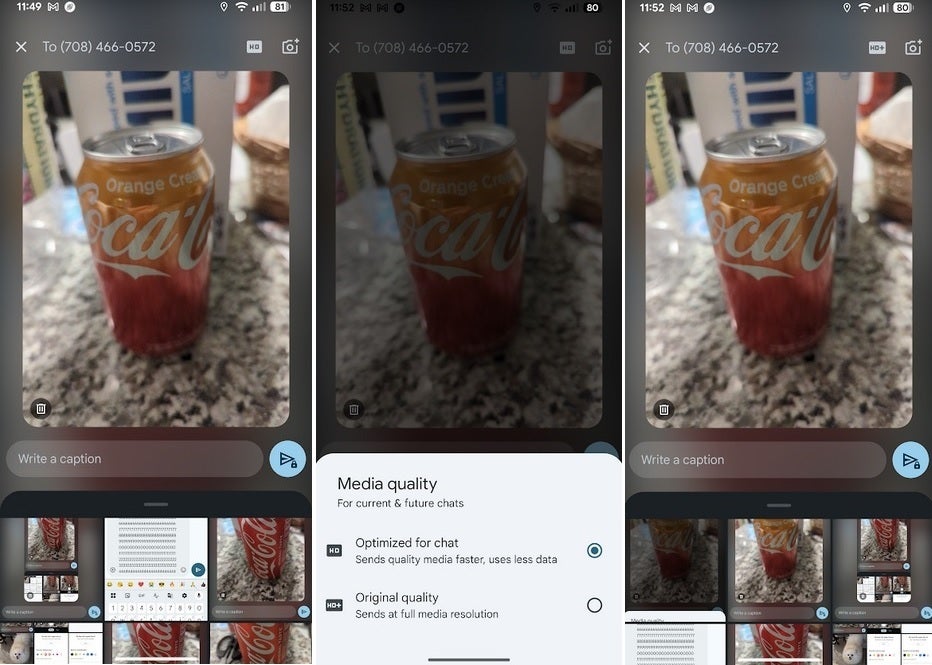
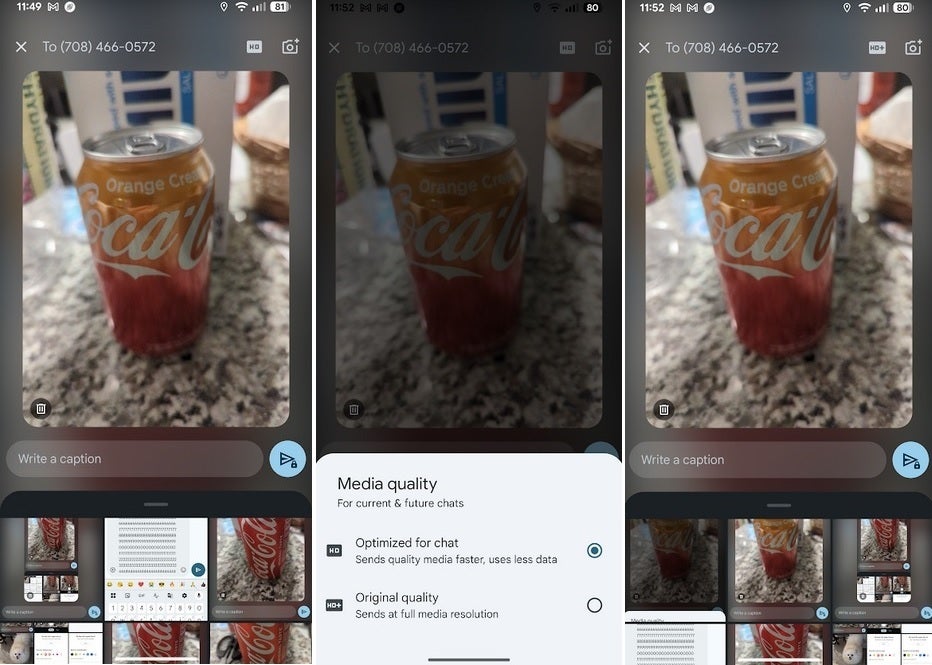
From L to R photo optimized for chat, controls to change optimization, photo optimized in original resolution. Image credit-PhoneArena
- High-quality photos and video sharing
- Read Receipts
- In-transit encryption during cross-platform chats
- End-to-end encryption during one-on-one chats between users who both have Google Messages with RCS chats enabled, and group chats where all participants are using Google Messages with RCS chats enabled
- Typing indicators
The 14-line text field is available on the stable (version 20250518_01_RC00) and beta (android_20250603_02_RC00) versions of Google Messages.
Source link








