It’s about time! Google Clock’s latest version rolls out along with Pixel Weather changes

The widget is preset with the last three timers you set for your alarm and a “+” button to create a new timer. To place the widget on your Pixel phone long-press on an empty area of screen real estate and on the pop-up that appears, tap on Widgets. Scroll down to Clock and tap on it. Scroll down to Timer Starter. Press on it and a “+Add” button will appear. Tap on the button and the widget will be placed on your Pixel’s home screen. You can now start a timer faster with the widget than by using your voice to set one.
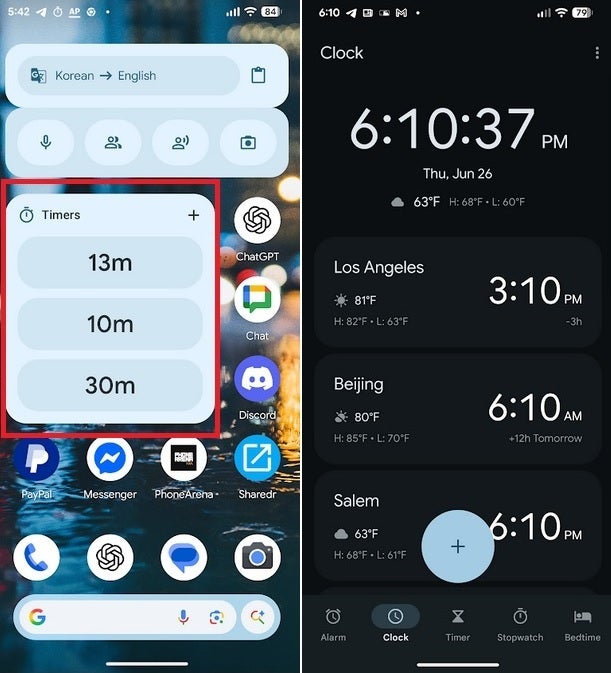
The Timer Starter widget is available on Pixels only, and the weather condition icons lose color on the Clock app. | Image credit-PhoneArena
The Google Clock 7.14 app also uses Material 3 switches in the Alarm tab and the Settings menu list. There is also a minor but noticeable change in the Clock tab. Whether it’s your home time zone at the top of the screen or the individual countries you are following, there is a change to the icons showing the current weather conditions. Previously, the weather condition icons were shown in color (for example, the sun would be yellow). Now, all of the current weather condition icons are in gray. They might not stand out as they previously did but on the other hand, they are not as distracting.
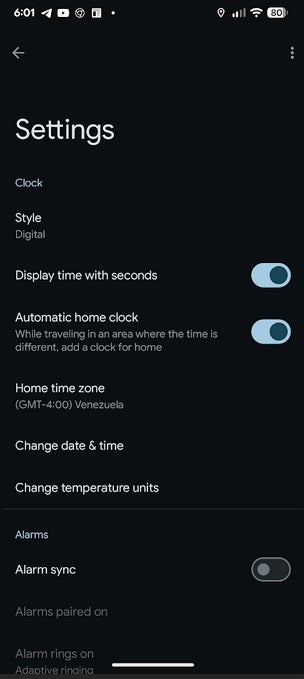
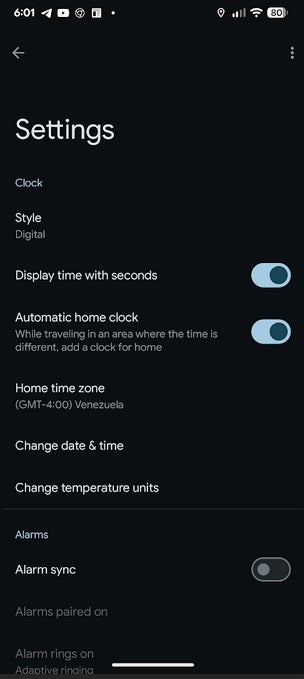
The Settings menu uses Material 3 in the toggle switches. | Image credit-PhoneArena
Source link







