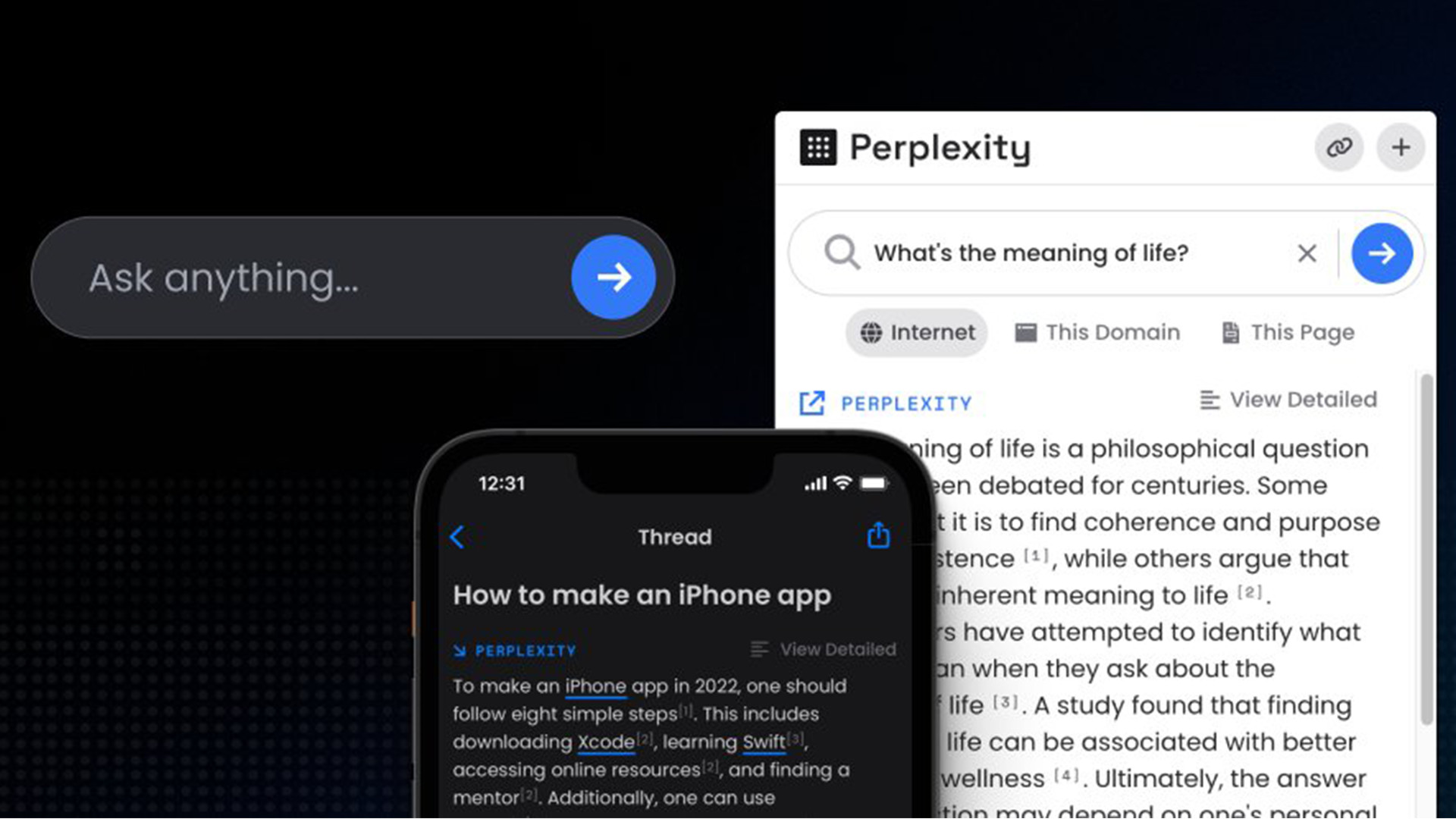How to fix Peak stuck on authenticating error

Peak is the latest climbing craze taking over the indie gaming scene, complete with chaotic items, tons of co-op, and, of course, plenty of mountains to climb. That is, unless your game’s stuck on ‘authenticating’.
When it was released, Peak shot up in popularity, with over one million players climbing their way up the mountain in just the first week. Naturally, this introduced plenty of new fans, all of whom get to explore the game’s mysterious items, like the Magic Bean or the Cursed Skull (that last one isn’t that nice).
However, that’s all well and good until you log on with your friends and find yourself stuck with an authenticating message, forcing you to either frantically try and find a fix, or stare into the void while choosing another game.
If you prefer to try and find a fix, then you’re in luck, as we’ve got a few right here.
How to fix stuck on authenticating
Invite friends
Now, plenty of players have reported this issue, and a fair few of them have reported that having a friend invite you through Steam can bypass the authenticating error.
If you’re lucky enough to have a friend who’s managed to get into the game without this issue, then get them to invite you to their game. Accept their invite and launch the game through that invite; it should bypass the problem.
Check your internet
A classic, but it works. If you’re using wifi, try connecting to the internet through an Ethernet cable. This can help give you a little more speed, which may be the issue you’re facing.
If not, do the classic ‘turn it off and on again’ method. It might be cliche, but it works.
Verify game files
The next option is to verify your game files. Your game may be struggling to authenticate your account because of a broken file in your download. Scanning those game files lets Steam verify they’re all working correctly.
To do so, follow the steps below:
- Load Steam and head to the Library tab.
- Right-click Peak.
 Dexerto / Valve
Dexerto / Valve- Select Properties.
- Click Installed Files.
 Dexerto
Dexerto- Choose Verify integrity of game files.
- Wait for the files to verify.
Check for server status
Given Peak is an indie game with so many players and such a small development team, it’s entirely likely that the servers are currently down, or are struggling to handle the influx of players.
As such, it’s worth checking the Peak Discord or X account to check on the game’s server status. If they’re down, you may need to wait, but at least you know it’s not a problem with your game.
Uninstall and reinstall
The final step is to uninstall and reinstall Peak. Sometimes this gives your game the kick it needs to get you into the adventure.
You won’t lose any progress as long as it’s saved, so it’s well worth trying as a last resort. This has been reported by players to fix the issue.
Wait
If all the above failed to fix your issue, then rest assured, the developers are likely well aware of the problem and are working to fix it. Tons of other players have shared similar issues with their games, so a fix will be coming soon.
In the meantime, you’ll have to be patient. Try some of these other cozy games while waiting to get in, or check out how long it took the devs to make Peak.
Source link