How to customize group chats in Google Messages
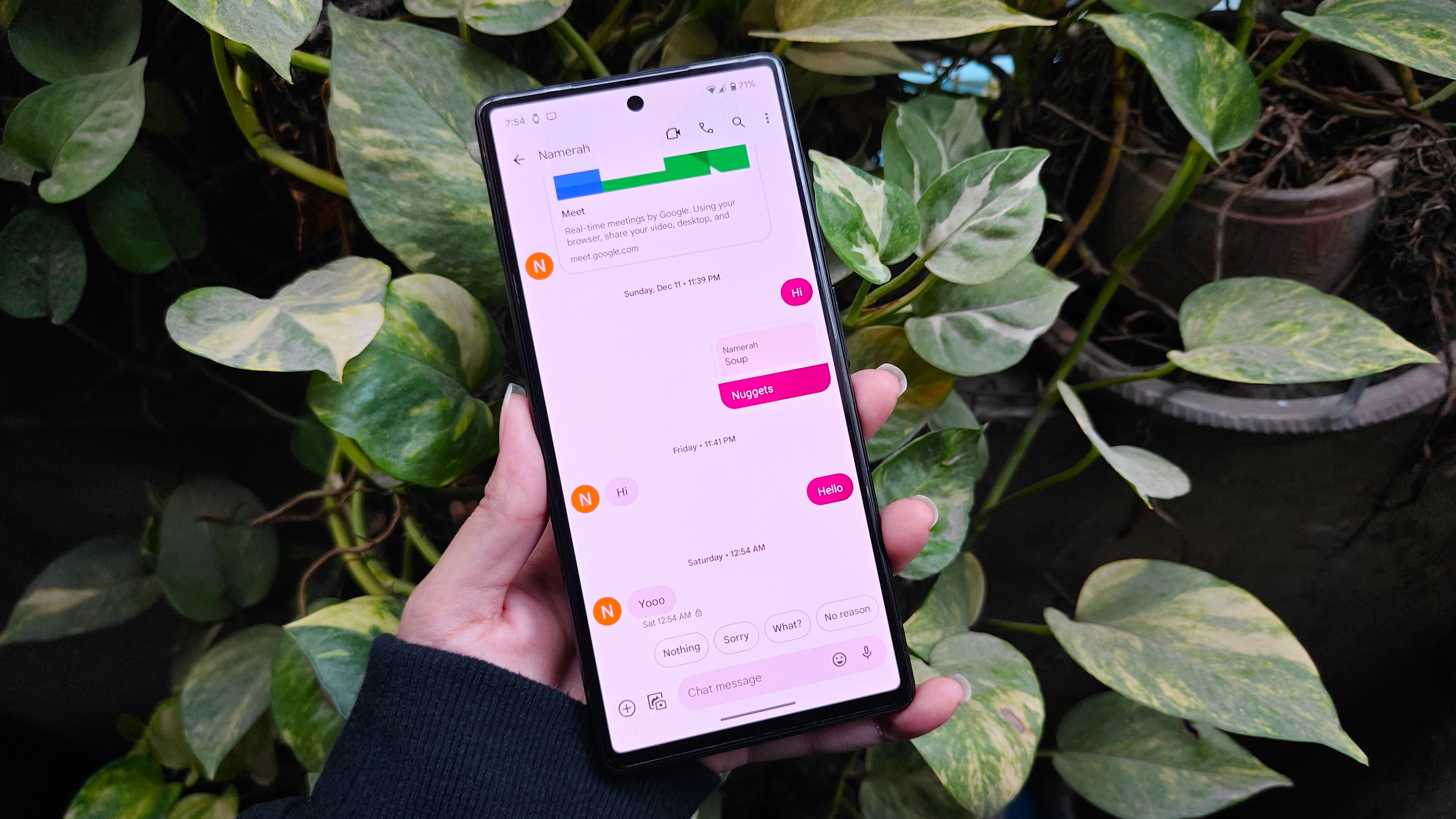
Google Messages recently gained a few major new personalization features for group chats that leverage RCS messaging. Now that both iOS and Android support RCS as an alternative to SMS/MMS messaging, group chats have continued to get better for everyone. That continues with the latest set of features to hit Google Messages users, which allows for custom names and icons for group chats.
Following a June 2025 update, Google Messages users can now pick unique illustrations, photos, and names for their group chats that are shared with everyone. If you want to upgrade your group chats using these handy personalization features, this guide will show you how.
All the ways you can customize a group chat in Google Messages
Google released a slew of updates for Android in June 2025, including a big one for Google Messages. Now, users can customize their group chats with a unique name and icon — the latter of which can be a default illustration or one of their own photos. These are limited to RCS chats, so including someone using SMS or MMS would mean these features won’t be available.
Luckily, this same update makes it easier to figure out which of your contacts are using RCS messaging. When you open the contacts panel to start a new group chat, you’ll see a tiny RCS badge beside the names of people using this standard.
These custom names and icons are shared with everyone in the chat, so keep that in mind when picking something new.
How to customize your group chats in Google Messages
Group chat personalization was recently added in a Google Messages update, giving you more flexibility in how they appear. These changes will take effect for everyone in the chat. Here’s how to customize a new group chat in Google Messages:
1. Open the Google Messages app, and tap the New chat bubble.
2. Press Create group button to make a new group chat.
3. Add people to the group, then hit Nest.
4. Here, you can customize the name and icon by pressing the camera icon or typing in the text field.

5. After pressing the camera icon, choose an icon for the group from Illustrations, Device photos, or Google Photos content.
6. When you select an icon, you’ll have the option to edit, crop, and resize it before continuing.
7. Press Change group icon to change it for everyone in the chat.
8. Finally, enter a new group name, and tap Done when finished.

Now, you’ve created a new group chat in Google Messages with a custom icon and name. You can also update the group chat name and icon for existing RCS chats using the steps below:
1. Open the Google Messages app and tap an existing chat to open it.
2. With the conversation, open the three-button menu.
3. Press Group details.
4. Here, you’ll see the same customization screen as above. You can now change the icon and update the group name.

Using these steps, you can customize both new and existing group chats in Google Messages.
Why you might want to create custom names and icons

Personalized group chats in Google Messages are a neat way to make your conversations your own. They’re also another way to connect with people from afar, as your icons and names will show for everyone. Good luck getting everyone in a big group chat to agree on a name and icon, but that’s part of the fun.
It’s also borrowing a popular feature from other messaging services, like iMessage. Shared custom names and photos were a staple of iMessage group chats. With RCS, they’re now coming to Google Messages, so everyone can try them.

The starter Google phone
If you love the Google Messages experience, you’ll love a Google Pixel phone even more. The Google Pixel 9 features the pinnacle of Google software while bundling nice hardware and a standout camera system, too.
Source link







