Google finally lets you record phone call audio in the US, but only on the Pixel 9

Mishaal Rahman / Android Authority
TL;DR
- The Google Pixel 9 is the first Google phone in the US to support call recording.
- Although the Phone by Google app supports recording phone calls, the functionality is disabled on Pixel phones regardless of region.
- Thanks to the new Call Notes feature on the Pixel 9, though, you can finally record phone calls.
Regular old phone calls aren’t nearly as popular as they used to be, but many big financial and medical institutions still use them to share important information. That’s why many people still record calls on their Android phones. Unfortunately, many Android phones don’t let you record phone calls, including Google’s Pixel phones. That’s finally changed with the launch of the Google Pixel 9 series, which adds a feature that not only lets you record calls but also transcribe and summarize them.
Recording phone calls sounds like it should be easy, but due to legal regulations, the feature isn’t enabled out of the box on many Android devices. Android only allows the preinstalled system dialer app to record the audio of a phone call, which is why many third-party call recorder apps for Android use hacky workarounds that may or may not work. So if you want to record a phone call on your Android device, you need to hope that your device’s OEM provides a call recording feature in its dialer app or one of the third-party call recording apps works for your device.
Google actually does offer a call recording feature in the stock dialer app on Pixel phones, which is called Phone by Google. However, it blocked the feature from appearing on Pixel phones as well as other phones in certain regions, such as the US. This is despite the fact that the Phone by Google app notifies call participants that the call is being recorded, which satisfies the two-party consent requirement of many US states. For whatever reason, Google decided to just block call recording entirely on Pixel phones, regardless of region. This wasn’t always the case, though, as the feature used to be available on Pixel phones in some regions like India when it first rolled out.
Thankfully, with the release of the Pixel 9 series, Google has finally changed its tune. The company has introduced a new feature called Call Notes that records, transcribes, and summarizes your phone calls. Call audio is analyzed on-device using an AI model called Gemini Nano with multimodality, an upgraded version of Google’s mobile-optimized Gemini Nano large language model that can handle audio, speech, and image inputs in addition to text.
How to use Call Notes to record phone calls
To activate Call Notes, simply open the Phone by Google app, tap the three-dot menu button, tap Settings, tap Call Notes, and then toggle the “turn on Call Notes” switch. You may need to wait for the AI model powering the feature to be downloaded before you can activate it, though. Also, the feature isn’t available in all languages or countries, so you may not see this menu at all, depending on your region.
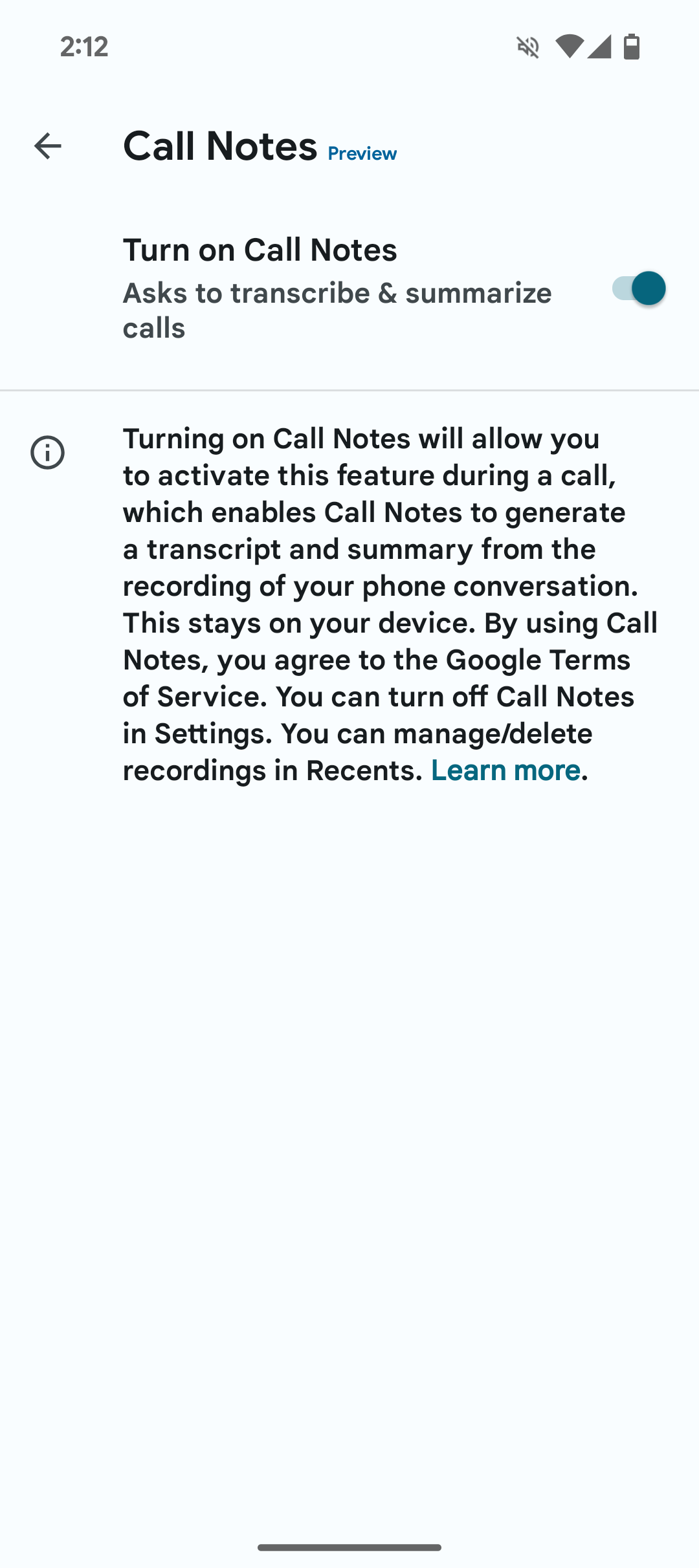
Mishaal Rahman / Android Authority
Once activated, Call Notes can be easily enabled from the overflow menu in a phone call. The first time you place or receive a phone call after activating Call Notes, a message asking you to try out the feature may appear in the call screen. You can tap “try it” to enable Call Notes on the current call, or tap “More” then “Call Notes” to activate it there.
When Call Notes is enabled, the Phone app plays back an audio message on the call that says, “Google Call Notes is on. The call is recorded.” This informs all participants on the call that the call is being recorded. After enabling Call Notes, a red dot appears next to the call duration, informing you that the call is being recorded. If you disable Call Notes while in the middle of a phone call, the Phone app plays back a message that says, “This call is no longer being recorded.” If you then re-enable Call Notes in the middle of a phone call, the Phone app will instead say, “Resuming recording.”
After finishing a phone call, you can access the recording, transcript, and summary by navigating to the Recents tab in the Phone by Google app. You may need to wait a bit for the Call Notes feature to finish processing your phone call, but after it’s done, you can see the summary underneath the call. Tap “view full transcript” to open a page where you can see, copy, or share the call summary, scroll through the call transcript, play the call recording, or share the call recording as an audio (.wav) file.
Call recording is a long overdue feature for Google Pixel phones, but it’s unfortunate that it’s only available via a feature that’s exclusive to the Pixel 9 series. Given that Call Notes relies on the new Gemini Nano with multimodality model, it’s unlikely it’ll roll out to previous Pixel devices, which is a shame because it means those devices won’t have any official means to record phone calls. The iOS 18 update from Apple, in contrast, adds a similar feature, but it isn’t limited to a particular iPhone model.
Source link


