Genmoji: what you need to know about Apple Intelligence’s Pixar-like generative emoji
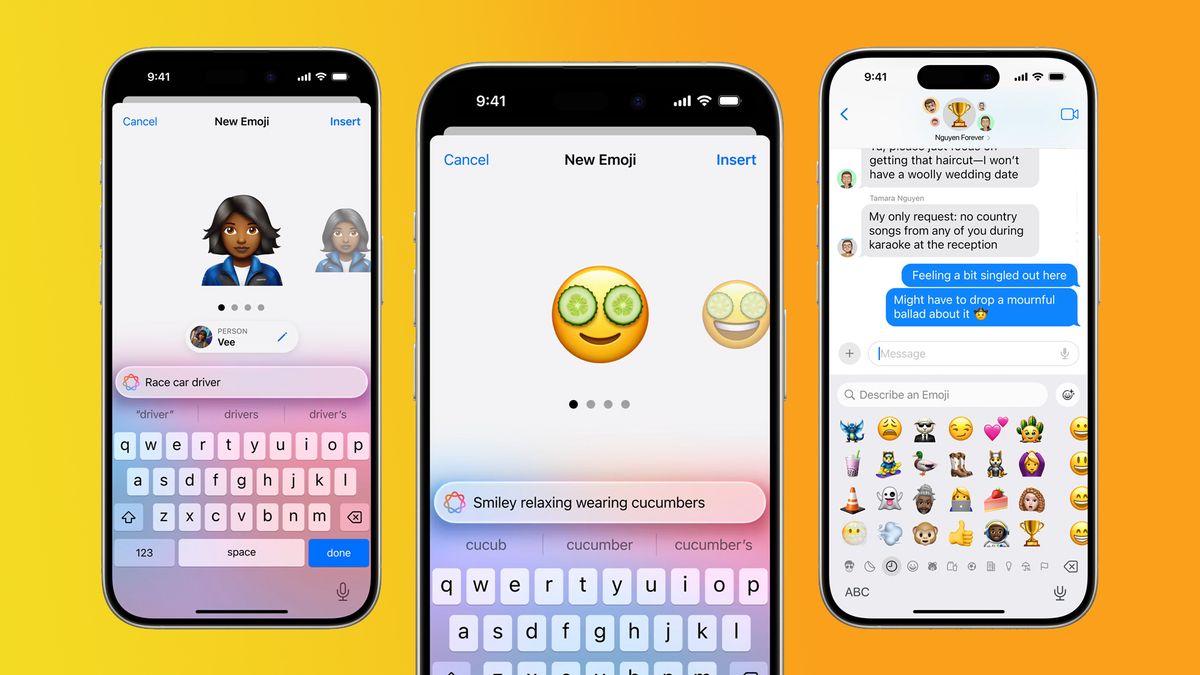
Do you enjoy choosing just the right emoji to enhance your Messages? Do you wish you had more emoji from which to choose? Genmoji, courtesy of Apple Intelligence, will allow you to create your very own emoji that you’ll be able to use in a variety of contexts.
Genmoji are customizable emoji taken to the next level with artificial intelligence. Apple unveiled Genmoji at WWDC this past June 10 and they’re coming in iOS 18 this fall.
Five reasons why Genmoji should have your attention
1. They’re uniquely yours: Genmoji are different from anything we’ve seen before. They are your own utterly unique creations that you can tweak any way you’d like. Your imagination is the only limit. And you can use Genmoji in surprising ways and places.
2. You write it your way: You can create your Genmoji entirely by text, if you want. Create a smiley face with rainbow heart eyes. Or a cross between a dog and a cat. How about a unicorn waving a Pride flag, or porcupine wearing sunglasses. You write it, Apple Intelligence creates it.
3. Base it on a photo: Create Genmoji based on photos, so you don’t have to go through the process of creating them from scratch. But the fun doesn’t stop there. You can tweak your photo any way you want. Turn yourself into a superhero. Turn your friend into a rock star. Make your kid a teddy bear.
4. Use them alone, in-line with text messages, or as a Tapback: Genmoji can be shared alone as a sticker, like you’d expect. But they can also be used within text messages. Genmoji will be automatically sized to fit in-line with text just like regular emoji. They can be copied and pasted. Anyplace that supports rich text will support Genmoji. I frequently use Tapback to respond to messages as a quick reaction. However, as of iOS 17, you can only choose from a handful of reactions: heart, thumbs up, thumbs down, haha, double exclamation points, and question mark. Tapback is leveling up in iOS 18. You’ll be able to react with an emoji, and that will include the Genmoji you’ve created.
5. Get comfortable talking to AI: This one may sound a little scary if you’ve never used artificial intelligence before. But AI isn’t going anywhere, and it’s time to get comfortable using it if you haven’t already. Genmoji could be considered training wheels for AI. It will be a fun and easy way to dip your toe into the AI world. You’ll find pretty quickly that giving highly detailed prompts will yield better results than general ones. For example, when creating a Genmoji, you could just say “dog on surfboard.” But perhaps you’ll get closer to the picture in your mind if you say, “pink poodle wearing black sunglasses on a purple surfboard surrounded by ocean waves.” The skills you gain creating Genmoji could be transferable to other AI uses in the future.
Didn’t we already get custom emoji back in 2018?
Sort of.
Memoji and Animoji, which also might be considered “next-level emoji,” came out in 2018 with iOS 12. It’s true, they are customizable, and they are a lot of fun. Memoji are customized emoji that you can build from a collection of pre-set features to look a bit like a cartoon version of yourself or something totally different. You can pop them into text messages as a cute sticker, choosing from a number of facial expressions and gestures. Animoji are custom emoji that you can use to animate your face as you talk on FaceTime or record messages. You can use your custom Memoji as an Animoji, or you can choose one of Apple’s images, like a cat or a dragon. You can use them both to add some whimsy and personality to your conversations.
It does take time to build your Memoji, and there is some room for creativity. But you’re limited to Apple’s specific list of features and images. And you can’t re-size or use your Memoji or Animoji in a line of text or as a Tapback.
What about Image Playground? What is it and how does it work?
Image Playground will also take advantage of Apple Intelligence, and let you create all kinds of Pixar-like images on your Apple device. It will be baked into a number of apps, like Messages for example, and it will also be a separate app in iOS 18. You’ll be able to choose from three animation styles: Animation, Illustration, and Sketch. Once you’ve selected a style, you choose your images and concepts to combine. For example, you might choose a photo of yourself, a friend, or a family member. Then you select some concepts to blend in, such as themes, costumes, accessories, and places.
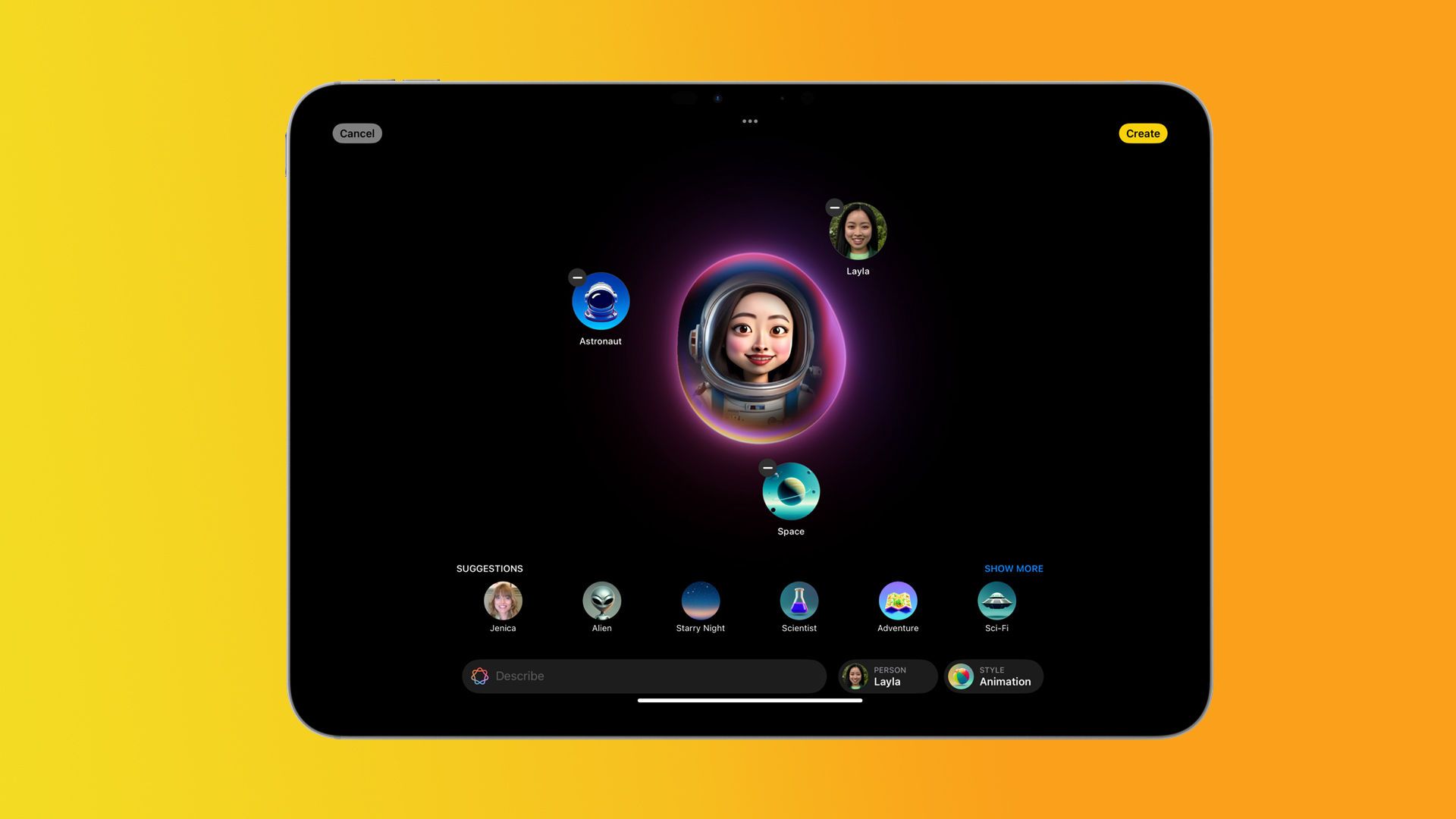
This will be a lot of fun to play around with in the dedicated app. But your device will also use contextual clues to make suggestions automatically. For example, say you’re in a group chat planning your next get-together in Messages. You’ll get suggested images based on the particular friends you’re chatting with, the activity you are planning, and the location.
Image Playground is also available in a bunch of other apps. For example in the Apple Notes app, you’ll be able to access Image Playground within the new Image Wand found in the Apple Pencil tool palette. This Image Wand will automatically turn your rough sketches into polished, engaging images. You can even tap on an empty space in your notes and the tool will create an image for you using context clues from the words around it.
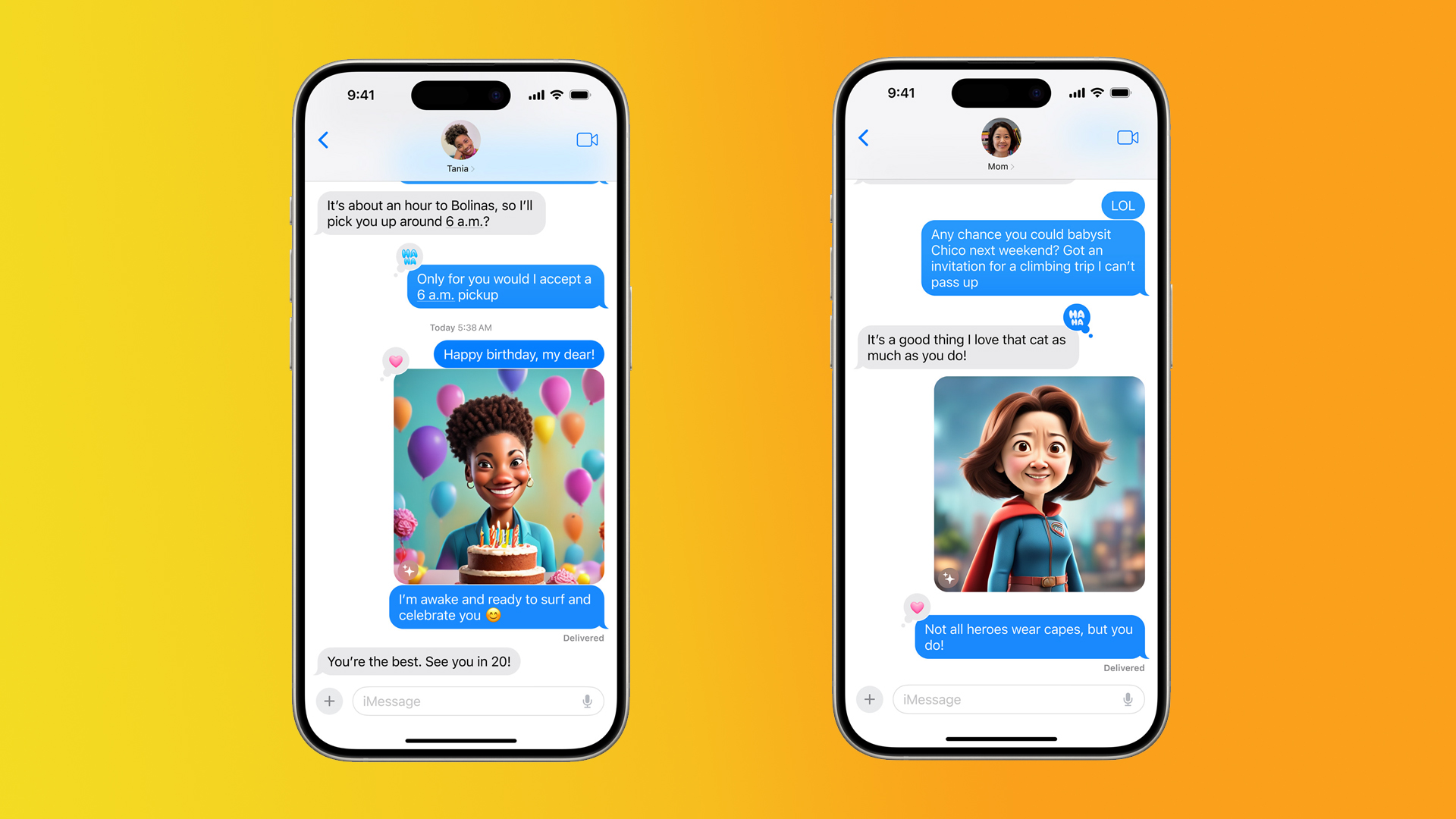
But the fun doesn’t end there. You’ll also be able to use Image Playground in other Apple apps, such as Keynote, Freeform, and Pages. From there, it’s up to developers to find new uses for this technology. Developers will be able to use the new Image Playground API, allowing them to incorporate Image Playground directly into their apps.
Can anyone with any Apple device use Genmoji and Image Playground?
Unfortunately, no. Apple Intelligence features like Genmoji and Image Playground will be limited to the iPhone Pro models (currently the iPhone 15 Pro and iPhone 15 Pro Max) as well as iPad and Mac models with M-series chips. This is unwelcome news for people who just purchased the iPhone 15 or iPhone 15 Plus as well as owners of older models. If you are considering a device upgrade, be sure to choose a model with an M1 chip or newer when selecting one of the best iPads or best Macs.





