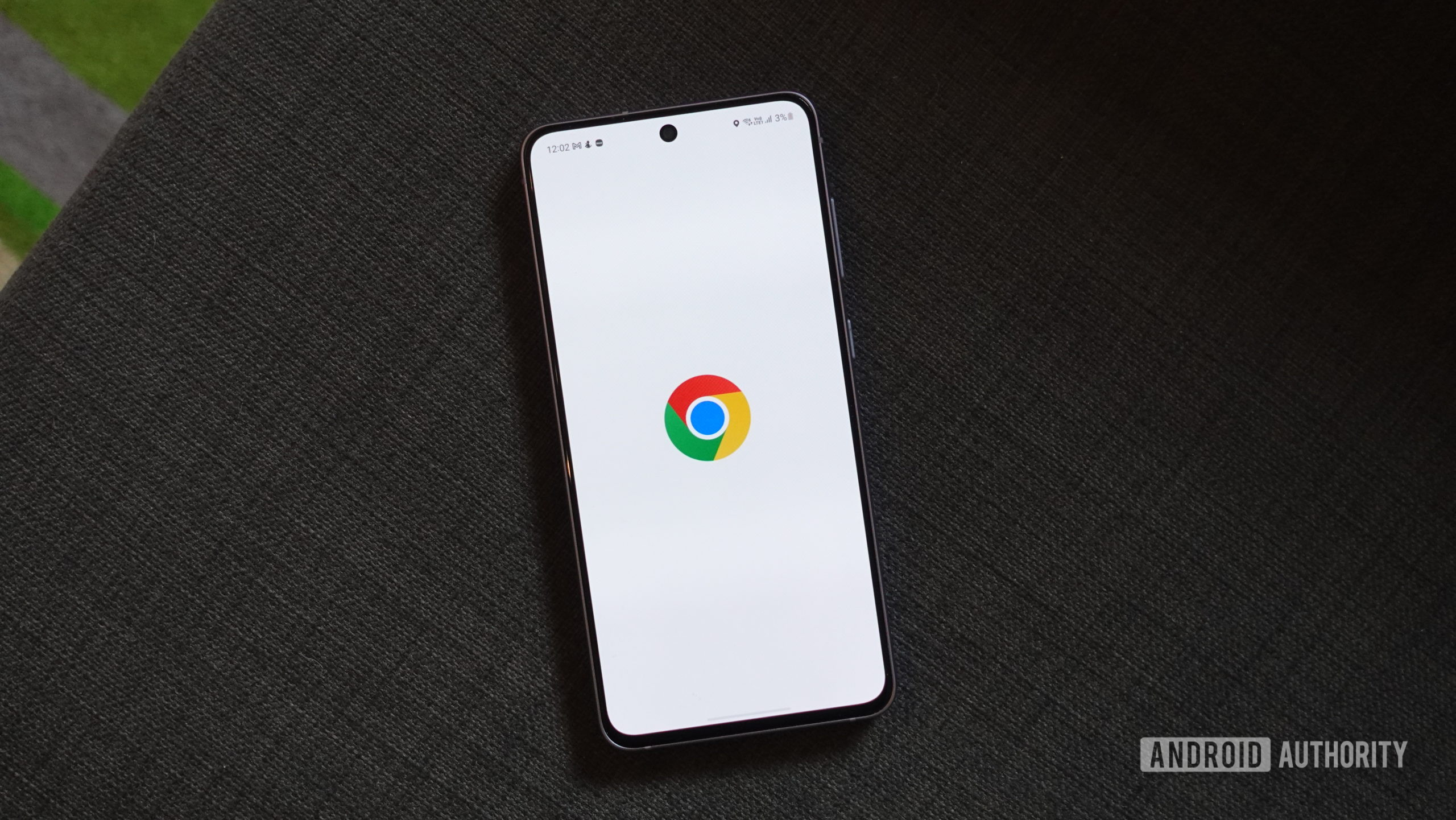Download the Samsung Galaxy Z Flip 6 wallpapers here

We always get to see a device’s wallpapers, even before the actual phone is announced, and the Samsung Galaxy Z Flip 6 is no exception. We got a hold of these backgrounds and they are ready for you to download them.
These Galaxy Z Flip 6 backgrounds came from our friends at YTECHB, and they confirm what we’ve already seen in leaks recently. They feature colorful designs that match device colors, with a subtle hint at the phone’s foldable design, as well as the number six.
Download the Samsung Galaxy Z Flip 6 wallpapers here
First things first, let’s talk about how these wallpaper posts work. You shouldn’t simply download the images you see below. These have been compressed and optimized for smoother website performance, so the quality has been reduced and they won’t look as good. They are for demonstration purposes only, and are meant for you to see and pick which ones you want to use. When you make up your mind, click on the download button right below the wallpaper previews to download the full-resolution files.
How to set these Samsung Galaxy Z Flip 6 wallpapers
Did you make up your mind on your favorite Galaxy Z Flip 6 wallpaper? What’s cool about wallpapers is that they’re simple pictures. This makes them universal, and you can use them with any device that allows you to change your background. Of course, these are optimized for smartphones, so we’ll run you through the steps so you can learn how to change your wallpaper on Android and iPhone. These are the two leading mobile platforms, so most of you should be covered.
Again, make sure you download your wallpapers using the button right below the previews. It’s easier if you just download them straight onto the device you want to use the wallpapers on. Of course, you can also download them using any other device and then transfer the files using a USB cable, Bluetooth, or a cloud storage service like Google Drive, or send them to yourself via email. Whatever you do, though, don’t use a service that compresses images. Apps like Messenger or WhatsApp reduce the image quality, defeating the whole purpose.
When you have your favorite Galaxy Z Flip 6 wallpaper on your device, go through the steps below to start enjoying it.
How to set wallpapers on Android:
- Launch the Settings app.
- Pick Wallpaper & style.
- Tap on More wallpapers.
- Find and select your Galaxy Z Flip 6 wallpaper.
- Modify the Galaxy Z Flip 6 wallpaper to your liking, then hit Set wallpaper.
- Choose whether you want to set the Galaxy Z Flip 6 wallpaper on your Home screen, Lock screen, or Home and lock screens.
How to set wallpapers on an iPhone:
- Open the Settings app.
- Select the Wallpaper option.
- Pick Add New Wallpaper.
- Find and select your Galaxy Z Flip 6 wallpaper.
- Modify the Galaxy Z Flip 6 wallpaper to your liking, then hit Add.
- Select Set as Wallpaper Pair.
Editor’s note: We formulated these instructions using a Google Pixel 7 running Android 14 and an Apple iPhone 12 Mini running iOS 17.5.1. Some steps and menus may be different depending on your device and its software version.
Are you not a fan of these Galaxy Z Flip 6 wallpapers? We also have the Galaxy Z Fold 6 wallpapers here. You should check out our collection of all the wallpapers from the most popular devices. There is something for everyone in there, including other options from Samsung.
Source link