Pixelmator Pro’s ‘Smart Deband’ Saved One of My Favorite Photos
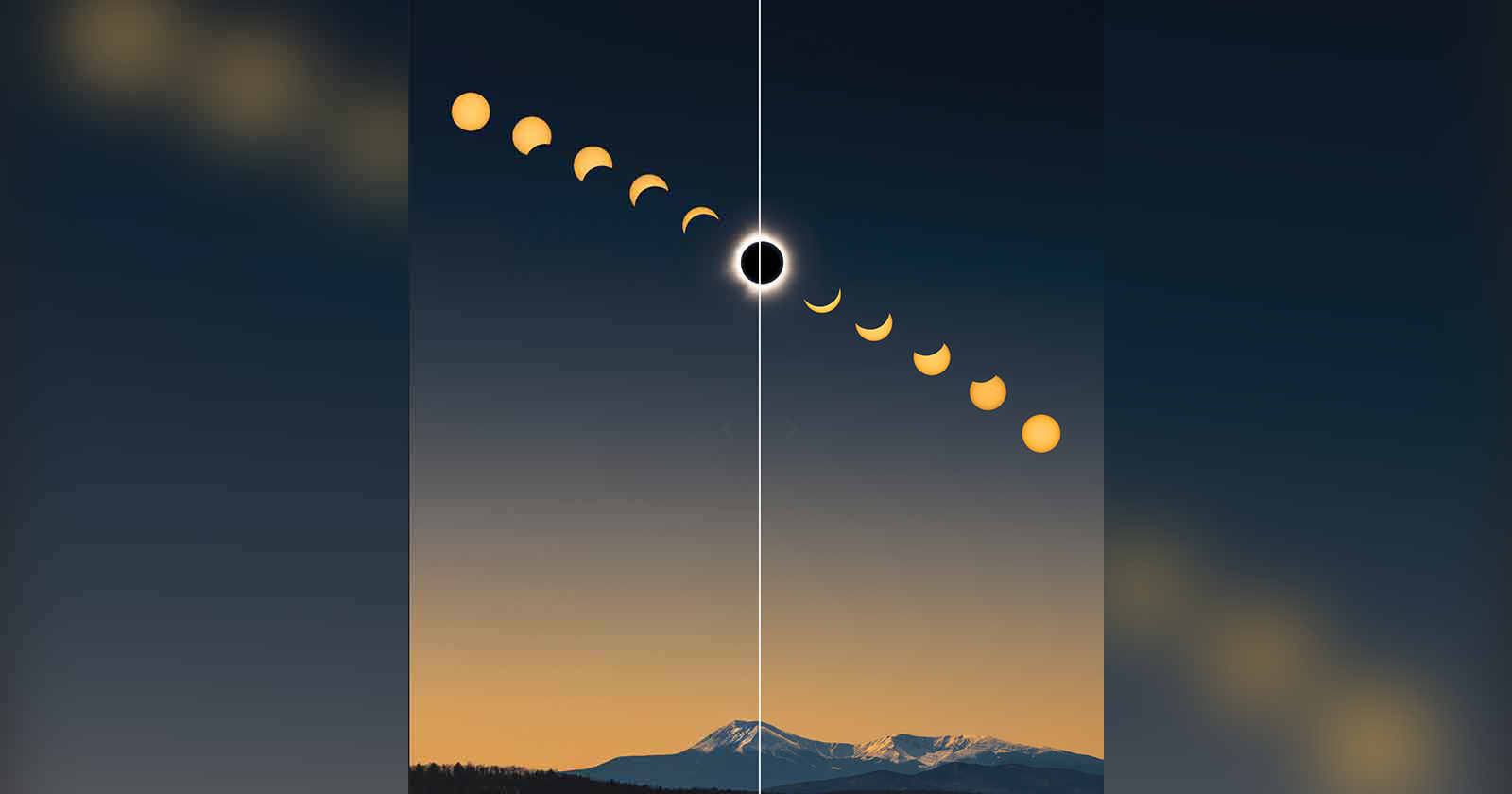
Like many photographers, I’m entrenched in a specific editing workflow. I use Adobe Lightroom Classic for the basics — and even some of the more advanced edits — and Photoshop for the rest. It works for me, and I’m not keen to jump through any hoops to change my process. However, Pixelmator Pro features a tool that made me pivot last week when I tried to make a print at home over the Thanksgiving holiday: Smart Deband.
Introduced in Photomator 3.1 in August 2023 and also featured in the more robust image editing app, Pixelmator Pro, Smart Deband promises to deal with one of the most frustrating problems in digital photography: banding.
Banding is when colors do not smoothly transition from one shade to another. It is especially problematic when photographing bare skies or working with lower-quality image files, like compressed formats such as JPEGs. However, banding is not limited to compressed files; it can happen with high-quality files, too, especially after editing.

I only contend with banding occasionally as my workflow is nearly always in 16-bit and I rarely photograph landscapes with cloudless skies, but in the rare instances when it occurs, manual correction is tedious. One of my most troublesome images for banding is an eclipse composite I captured in April. When I was at home for Thanksgiving, I wanted to make a small print of the image so my parents could hang it on the wall. We all enjoyed the eclipse together in Patten, Maine, so it felt like a great candidate for hanging.
There was but one problem: I didn’t have the high-quality file that I had meticulously edited to deal with the banding — I had a different version that, while plenty big enough for the desired print size, had some unsightly banding I did not want to spend my time or energy correcting.
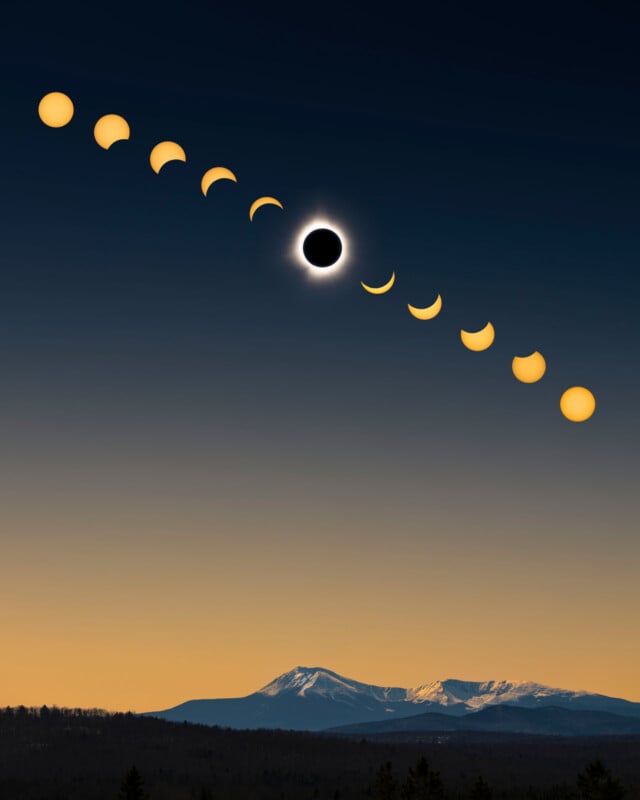
![]()
Pixelmator Pro to the rescue. Having written about Photomator 3.1 and its Smart Deband feature, I knew what Pixelmator promised of its artificial intelligence-powered tool, but did not know from first-hand experience how effective it would be.
“The new Smart Deband feature effortlessly transforms these color bands into smooth gradients, keeping the rest of the photo detailed and sharp,” the company explains, adding that Smart Deband increases the color depth of a file to 16-bit, promising “near RAW” color quality and fidelity. This is a lofty promise, and to do so while not creating any other issues is no easy feat.
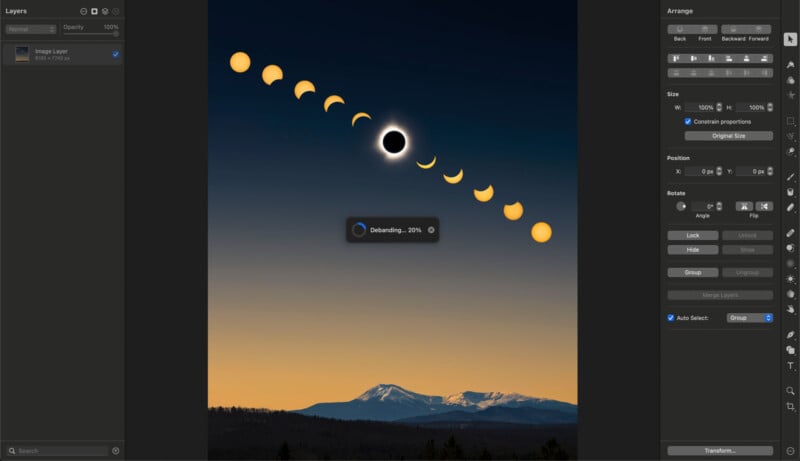
Admittedly, my expectations were not that high. Banding is so notoriously awful to contend with that I figured an automated debanding tool would be fine but not spectacular. Wrong. Pixelmator’s Smart Deband is fantastic and super straightforward. It is a one-click solution to a problem so bad I have, in moments of frustration, just tossed files into the digital trashcan rather than try to fix it. Once you click Deband and wait 15-20 seconds, you’re golden. That’s it. Banding gone.
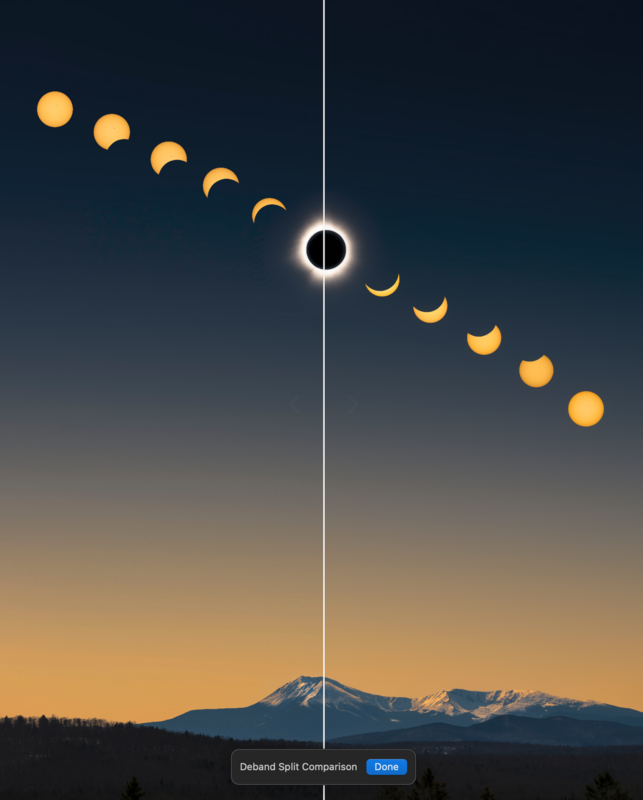
Well, not always gone gone, but nearly invisible. In my case, I was working with a full-size JPEG file with heinous banding, and Pixelmator Pro reduced what was a headache-inducing cacophony of rough tonal transitions into a nearly perfectly smooth sky, with just minor, almost invisible lines. For my purposes, whether that is sharing a digital version online or making prints, sometimes large, the results were not only entirely acceptable but significantly better than what I could have achieved on my own. And it only took half a minute, not half an hour (or longer).
I’m not a huge fan of artificial intelligence in photo editing when it wrests control away from me. I want to maintain as much creative control over my photos as possible. However, a tool like Smart Deband, or AI-powered subject selection and masking tools, help me achieve the results I want, and could theoretically get manually, with less fuss and in much less time. It’s a great use of AI in image editing, and the next time you have a photo marred with ugly banding, give Photomator or Pixelmator Pro a whirl. I hate leaving my comfort zone when image editing, but I’m glad I did this time. It saved me a lot of time and enabled me to make a lovely print.
Source link
