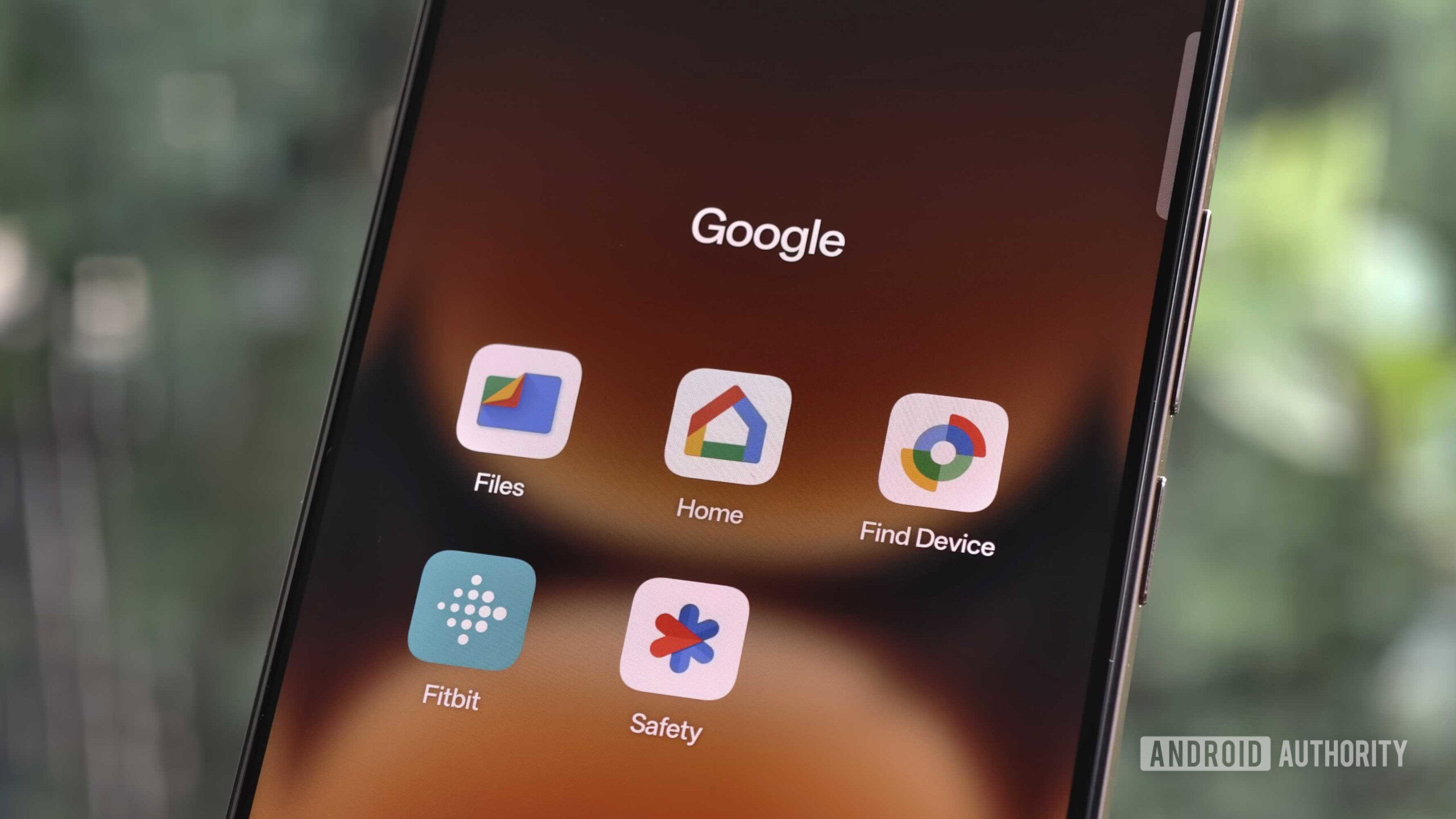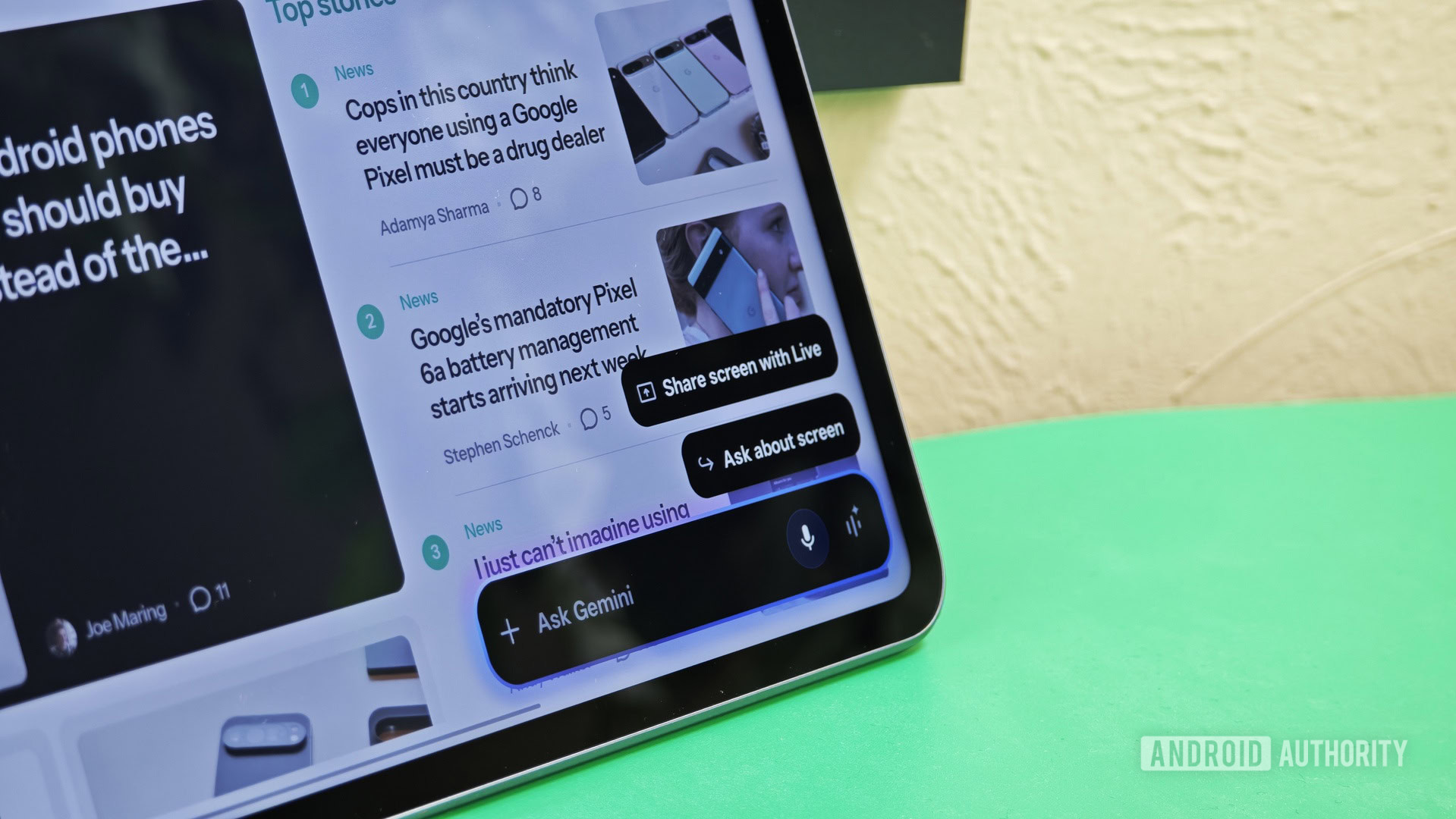5 tricks I recommend to improve reading on any Android device
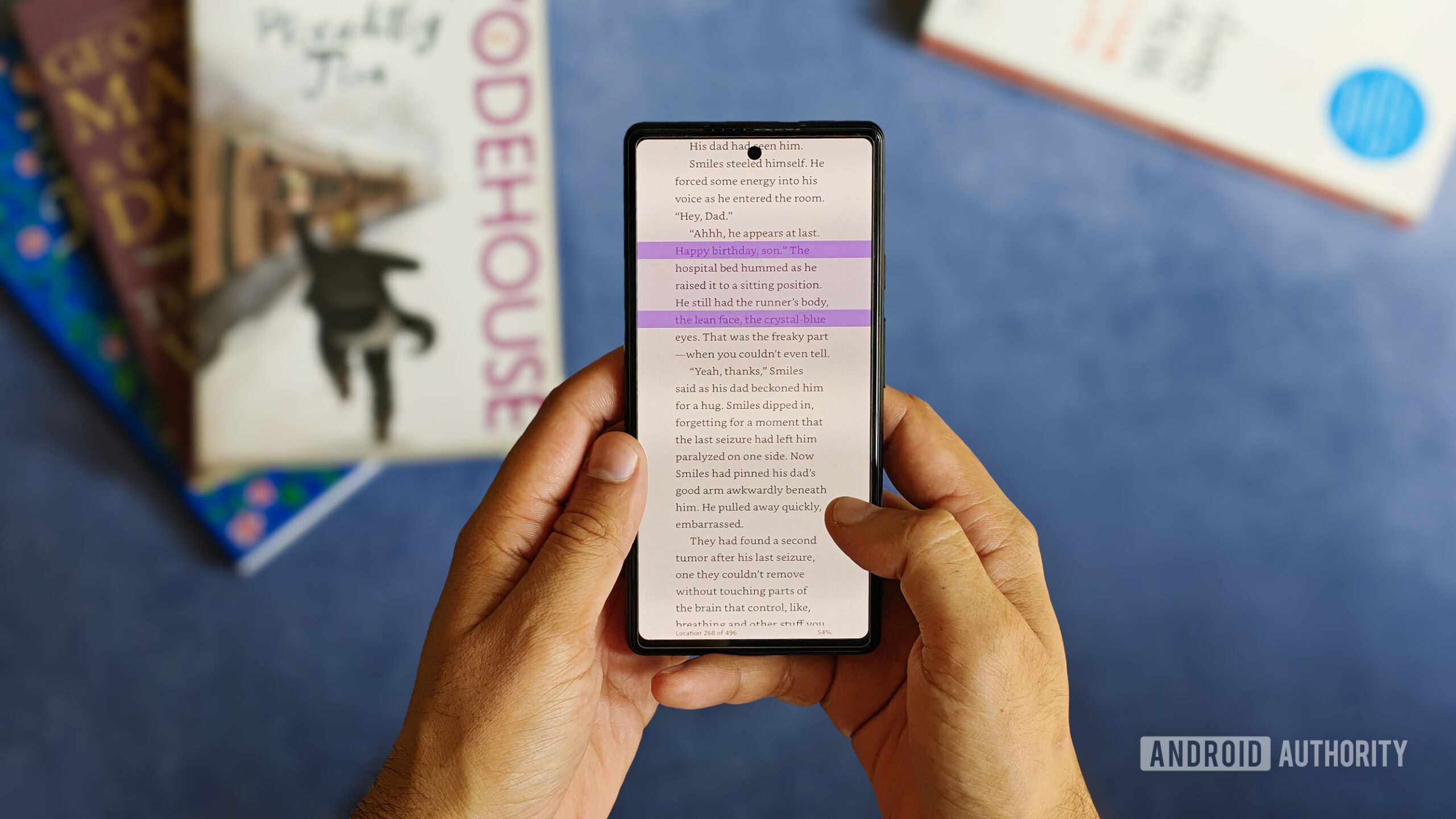
Tushar Mehta / Android Authority
Do you also struggle with information overload yet scramble to catch up on topics that truly interest you? I certainly do, especially since reading and keeping track of daily developments is a pertinent requirement of my job. Thankfully, I have developed a system that helps me keep focused while reading, even when motivation tanks.
While the constant deluge of information never ends, I use some tricks to tame my desire to stay up to date with all — even remotely — interesting topics. These five tricks I mention below apply to any Android phone, irrespective of its version or custom skin from any manufacturer.
Google’s Reading mode

Tushar Mehta / Android Authority
Reading mode is a power tool, which Google, I feel, incorrectly classifies as an accessibility app. The app tops my list of productivity recommendations and has been my catalyst for reading on any Android phone. The simplistic interface transforms varyingly-sized chunks of texts into bits that are much easier to read by displaying it in an overlay on top of the source.
It cuts out unwanted breaks and distractions, such as ads or media galleries from web pages, leaving behind an uninterrupted sequence of words. If that is not enough, it includes features to alter the text, and the background, visually by changing colors, fonts, spacing, and even alignment of the text. And when my eyes get tired of reading, I can simply switch to the built-in read aloud mode. A horizontal line also helps my eyes from wavering.
What truly excites me is that Reading mode’s applications are not limited to just web pages. It also renders text from email, social media, and even RSS readers — with some acceptable limitations, which makes it ideal for reading long LinkedIn posts about B2B lessons hidden in heartbreaks or consume my daily starters from newsletters. It can simply be conjured up over any app with simple gestures, quick settings tile, or a dedicated accessibility button.
While Reading mode deserves to be a core Android feature, it must be downloaded separately from the Play Store. Thankfully, the initial setup and the subsequent settings are fairly simple.
Switch off lights and make screen Extra Dim

Tushar Mehta / Android Authority
Like most overwhelmed millennials, I take unfinished tasks from the day to bed. Naturally, my reading list isn’t left behind. But as I get drowsy, even the lowest brightness on a phone’s screen can delay slumber, or strain my eyes in just minutes. While several Android phone makers promoting tricks, such as incredibly low brightness or high pulse-width modulation (PWM) frequency values, especially for AMOLEDs, one trick outrides all the default solutions: the “Extra Dim” feature on Android.
As the name suggests, Extra Dim lowers the screen’s brightness below what can be achieved with the brightness slider. But, instead of overriding the global brightness control, it works as a filter on top of it, cutting the screen’s brightness by percentage, instead of setting it to a specific value.
When the lights go out, Extra Dim makes the screen’s light much less likely to prevent me from falling asleep. Paired to a dark background in reading apps makes the experience even more soothing. Not just that, waking in the middle of the night and looking at the screen does not feel piercing through the eyes.
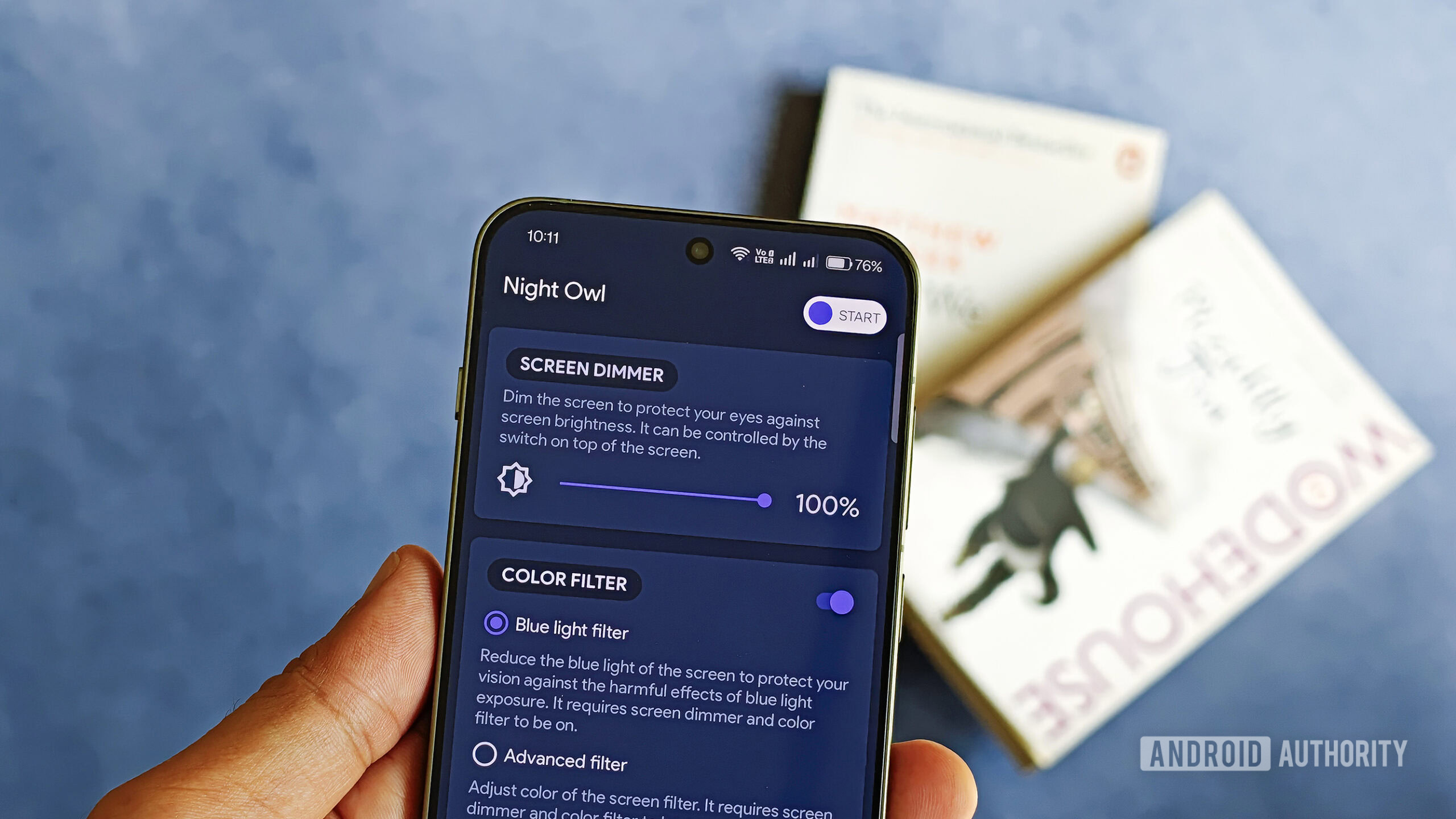
Tushar Mehta / Android Authority
Until that happens, you can rely unofficial apps that also replicate similar functionality and even work with older versions of Android. When using phones from other brands, such as OnePlus or OPPO, I switch to Night Owl, an app that not only lets me dim the screen but also adds a blue light filter, rendering a sepia-esque screen.
Continuous scrolling keeps me hooked to Kindle

Tushar Mehta / Android Authority
Despite Amazon’s tyrannical approach to ownership, the Kindle app on Android remains my preferred app for storing and reading books. That is also because Amazon Prime Reading, which is a part of my Prime subscription, allows me access to a set of common books that I would otherwise have to buy separately. Likewise, a monthly Kindle subscription is more economical than buying multiple books.
While the Kindle Android app offers plenty of customization features to change the style and layout of books, there is one that I truly swear by: continuous reading. This setting disables the default turning of the pages, and instead, switches to an endless, vertical scroll.
While the standard turning of a page in Kindle — just like a physical book — can elicit a sense of accomplishment associated with the number of pages read, I often find my attention ooze out to take a break every time I spend a few microseconds flipping a page. By making the slight shift to continuous scrolling, I can avoid any unwanted breaks in my attentiveness and channel my proclivity to doomscroll on a short video app into actually being engaged in reading.
Use a more engaging typeface
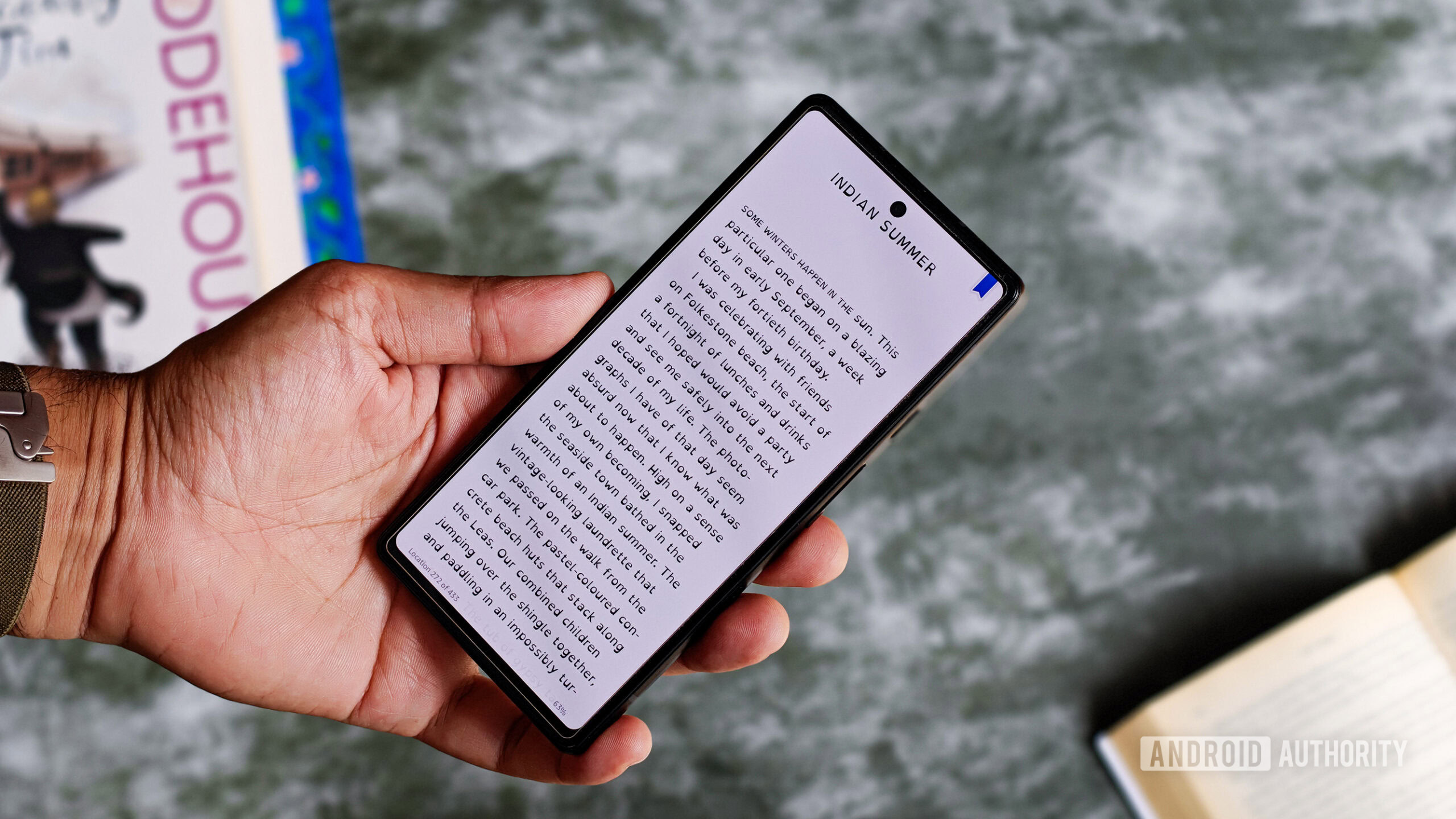
Tushar Mehta / Android Authority
oplus_3211312
When every effort falls flat, I opt for a science-backed method to improve reading, especially in times of poor focus or low conviction. That’s when I switch the font in the Kindle app to OpenDyslexic.
OpenDyslexic belongs to a family of fonts that are believed to reduce cognitive load for people who suffer from dyslexia. Letters in these fonts are heavier at the bottom, which allows our brains to process what we see more quickly, and distinguish between similarly-shaped letters. While I am not diagnosed with any form of neurodivergence, I actively rely on OpenDyslexic to reduce visual overwhelm. In such scenarios, simply changing the font allows me to read — even if less than usual — instead of not reading at all.
Among all the tricks listed above, this can feel limiting, especially since web browsers don’t support changing the font, leaving reading web pages is out of question. Notably, researchers are still divided on the effectiveness of these fonts for those who actually suffer from dyslexia, so I can’t recommend it to those folks.
But if you’re only looking to add a sense of novelty to your reading experience, I am confident, this font will be effective.
Automate DND to reduce distractions
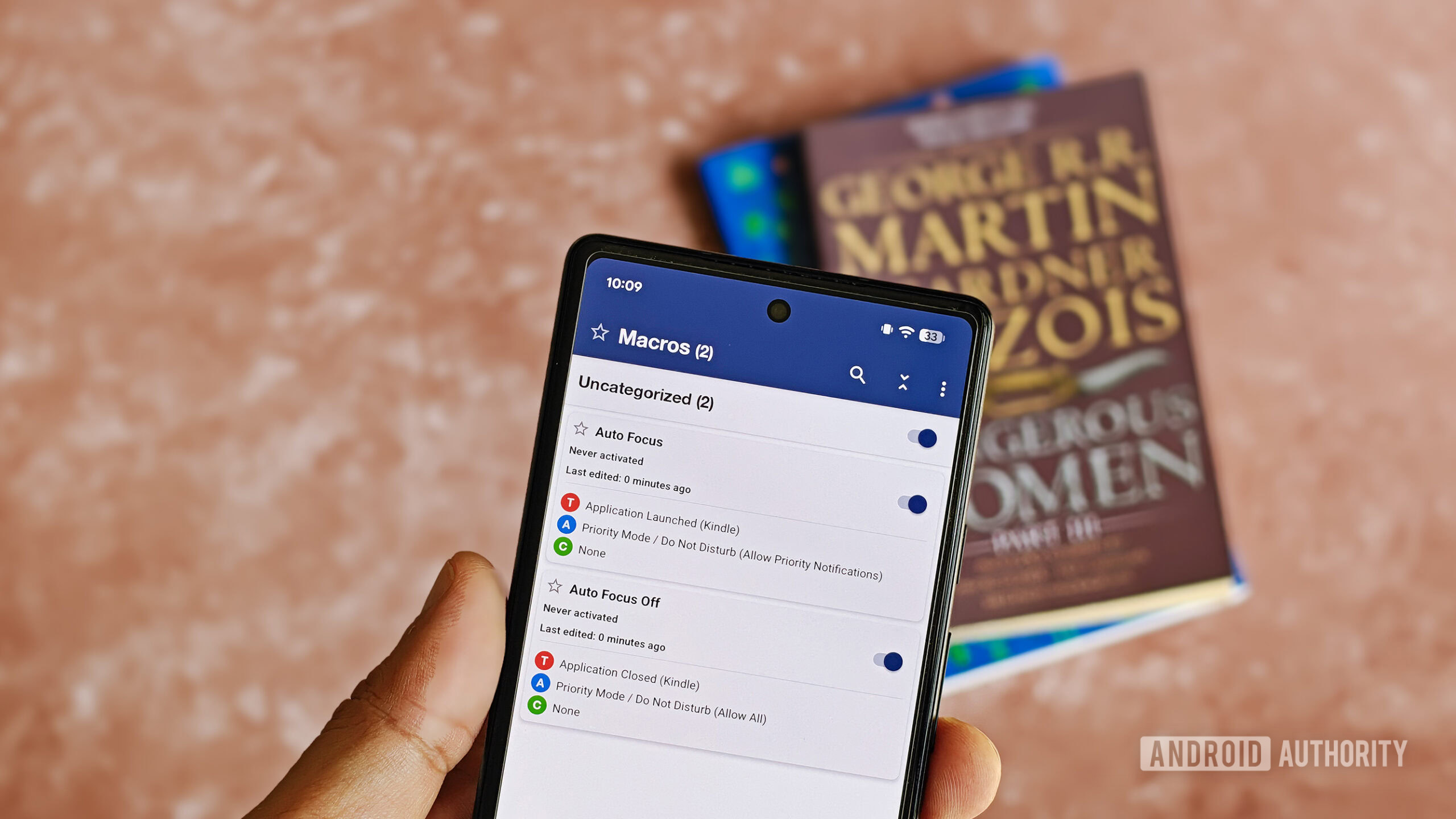
Tushar Mehta / Android Authority
In my pursuit to dodge distractions while I’m reading on my phone, I rely heavily on Do Not Disturb (DND) or Android’s Focus mode. However, I often forget to actively turn on those modes, leaving the gates open to a torrent of distractions.
As a remedy, I have come to utilize automation apps on my Android devices to automatically turn on DND when I open the Kindle app, and turn the mode off when I close it. For this job, I trust MacroDroid for an interface that’s extremely easy to use. If you prefer a more widely trusted automation solution, you can use Tasker, which costs about $3.50, or if you’d rather have highly customized workflows, Automate can also help achieve the same results — though I find myself overwhelmed with its flow-chart interface.
Setting up workflows, known as “macros” in MacroDroid, is straightforward and takes less than a minute, which makes it my choice. And while you also need to buy the full version to keep using it beyond the seven-day trial period, the app lets you watch ads to unlock more days.
All of these tricks are my personal recommendations that help me every day to break away from distractions while reading. Do you use any of these tricks or have any others that you recommend to others? Make sure to let us know in the comments below!
Source link